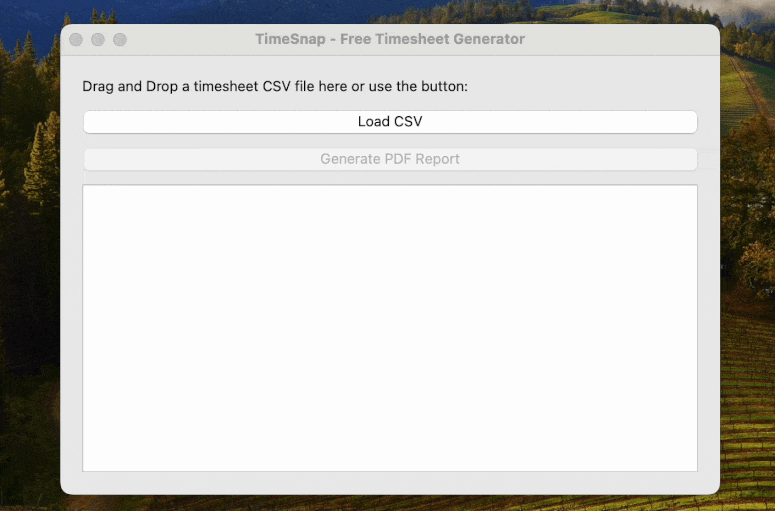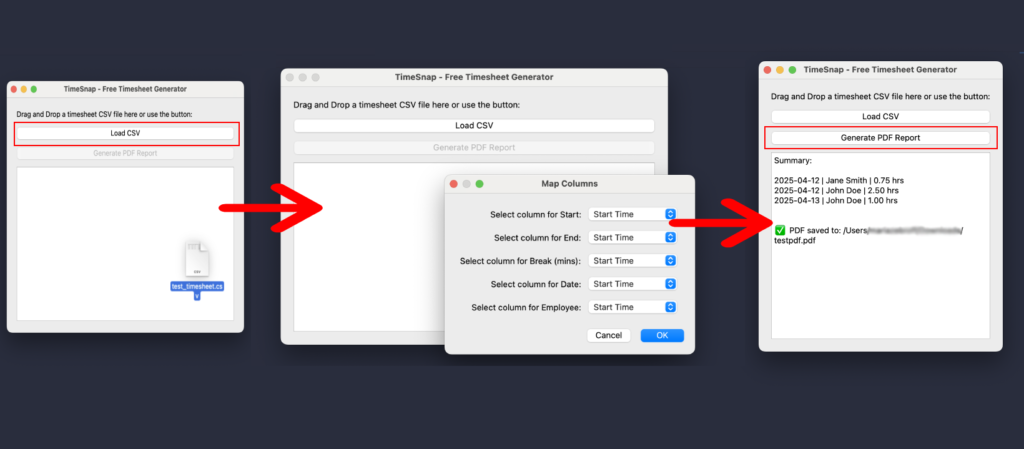If you’ve recently come across apps or tools that ask for an OpenAI API key, you might be wondering: What is it? Why do I need it? How do I get one? Don’t worry — you’re not alone, and the process is actually very simple.
This guide is written for non-technical users, so whether you’re a content creator, entrepreneur, or just someone curious about AI tools like ChatGPT or DALL·E, we’ve got you covered.
💡 What is an OpenAI API Key (and Why You Might Need One)?
An API key is like a digital key that unlocks access to powerful tools developed by OpenAI — such as ChatGPT (for writing and conversations), DALL·E (for image generation), or Whisper (for audio transcription).
Many apps or services that use OpenAI’s technology will ask you to provide your own key. Why? Because it gives you more control over your usage and billing, and it ensures your data is handled more securely and privately.
🎯 Who Is This For?
This quick tutorial is perfect for:
- Bloggers, writers, and content creators using AI-powered assistants
- Small business owners exploring automation tools
- Students or researchers using ChatGPT or Whisper
- Anyone testing AI-powered software that requires a key from OpenAI
No coding or tech background required!
🛠 Step-by-Step Guide: How to Get Your OpenAI API Key
1. Create an OpenAI Account
Go to https://platform.openai.com/signup and sign up for an account.
You can register using your email, Google, or Microsoft account.
💬 Tip: You may be asked to verify your email and phone number for security purposes.

2. Log in to the OpenAI Platform
Once your account is set up, log in at:
👉 https://platform.openai.com
This is your personal dashboard where you can manage your keys, billing info, and explore AI tools.
3. Find the API Keys Section
To locate your key:
- Click on your name or profile icon (top right corner)
- Choose “View API Keys” from the dropdown
Or just go to this direct link:
👉 https://platform.openai.com/account/api-keys

4. Create Your API Key
- Click “+ Create new secret key”
- Name your key something like “My Main Key”
- Click Create, and you’ll see a long string of characters — this is your secret API key
⚠️ Important: Copy and save the key immediately. You will not be able to view it again later.
That’s it! You now have your own OpenAI API key that you can use with compatible tools and services.

💰 Is OpenAI Free to Use?
Yes! OpenAI offers a free trial credit when you first create your account. This allows you to test their tools without adding a credit card right away.
Once your free credits run out, you can continue using the services by adding a payment method. You’ll only be charged based on how much you use.
To check your balance or billing status, go to:
👉 https://platform.openai.com/account/billing
🔒 How to Keep Your API Key Safe
Here are a few quick but important safety tips:
- Never share your API key in public or on websites you don’t trust.
- Don’t post it on forums, social media, or in screenshots.
- If you think someone else has your key, you can delete it and create a new one instantly.
- Only use it in tools and apps you trust, especially if you’re entering it manually.
❓ Why Do Some Apps Ask for My API Key?
Some third-party apps that use OpenAI give you the option to bring your own API key instead of using their limited access.
This can be a good thing because:
- You get full control over your usage
- You may be able to use newer models (like GPT-4)
- You know exactly how much you’re spending, and on what
It’s a common way to integrate AI tools into your daily workflow safely and efficiently.
🧠 What You Can Do With Your OpenAI API Key
Once you have your key, the possibilities are endless! Here are a few things you can do:
- Use ChatGPT to help write emails, blog posts, or social media captions
- Generate stunning AI images using DALL·E
- Transcribe and summarize meeting recordings with Whisper
- Connect your API key to a desktop or mobile app that boosts your productivity
No matter your goal — writing faster, brainstorming ideas, or saving time — your OpenAI API key gives you access to the tools you need.
🚀 Ready to Get Started?
Now that you have your OpenAI API key, you’re all set to explore a new world of smart tools and automation.
👉 If you’re looking for easy-to-use productivity apps powered by AI, be sure to explore our tools at Smalltechsolutions.cloudaccess.host — we build apps designed for creators, freelancers, and non-tech users who want to work smarter.
📌 Summary (TL;DR)
- Sign up at platform.openai.com
- Go to Account > API Keys
- Click “Create new secret key”
- Copy and save it — that’s your access to OpenAI’s tools
- Use it in trusted apps or platforms that support OpenAI